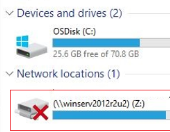The setup we were running was Windows 2012 R2 server and a new Windows 2022 server.
Network shares were completely not working. It started out that just a few PCs were unable to connect to the mapped drives, but after a server reboot no one could access the server shares.
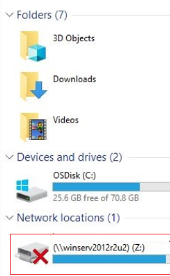
We first discovered that SMB 1 was enabled. After turning this feature off on the servers, SMB 2 and 3 were disabled breaking our file shares.
The other symptoms we were having is that the Netlogon, DFS & Workstation services would not start on the on Domain Controllers (DCs) either.
When the workstation service isn’t working you cannot browse the network.
We started off by disabling SMB 1 in Windows Features.

Then we starting working on getting the services to start up one by one.
You can run this command or just open the registry Computer\HKEY_LOCAL_MACHINE\SYSTEM\CurrentControlSet\Services\LanmanWorkstation and edit the DependOnService key and remove the line with mrxsmb10 which was left behind from SMB 1 being enabled.
sc.exe config lanmanworkstation depend=bowser/mrxsmb20/nsi
Yes, bowser is the correct spelling, I thought it should have said browser.
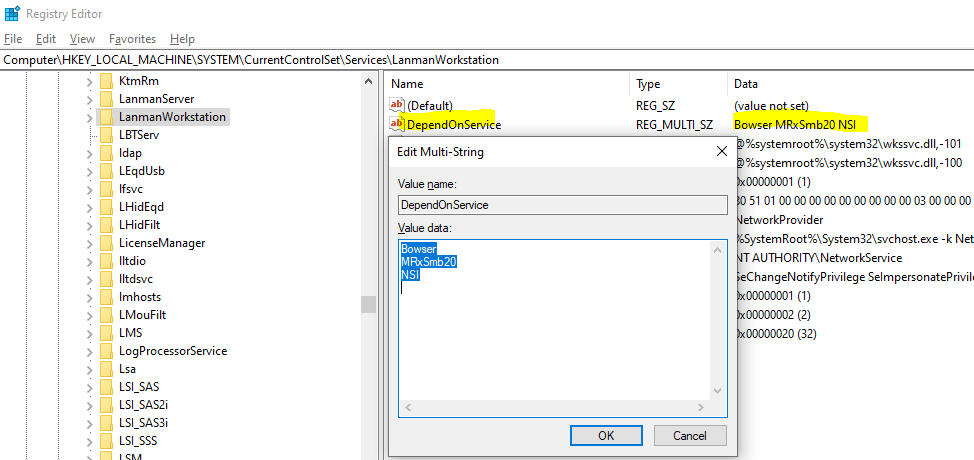
Then you need to verify that SMB 2 is enabled 1 is on and 0 is off.
You can also use the following Windows Powershell command to enable SMB 2.0
Set-ItemProperty -Path “HKLM:\SYSTEM\CurrentControlSet\Services\LanmanServer\Parameters” SMB2 -Type DWORD -Value 1 -Force
SMB 2 includes SMB 2 and 3 and changing that value from 0 to 1 and then rebooting the server resolved our issues.
Here’s what it should look like.
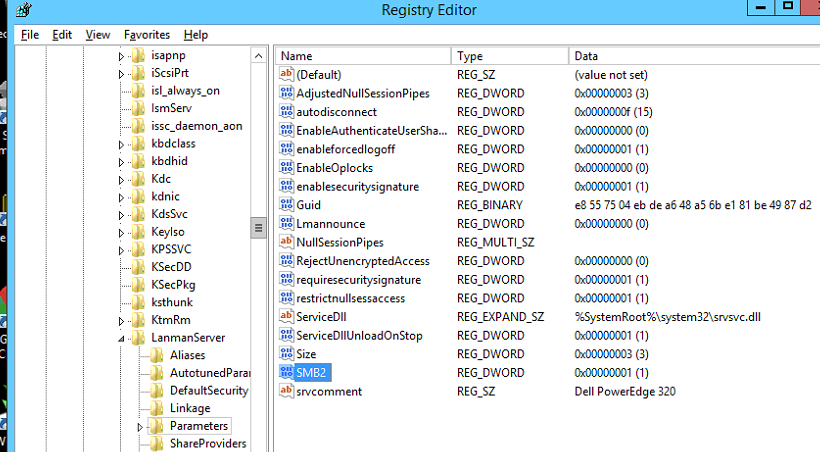
You can see all the dependencies that DFS has so that’s why we started verifying all those services were working as well.
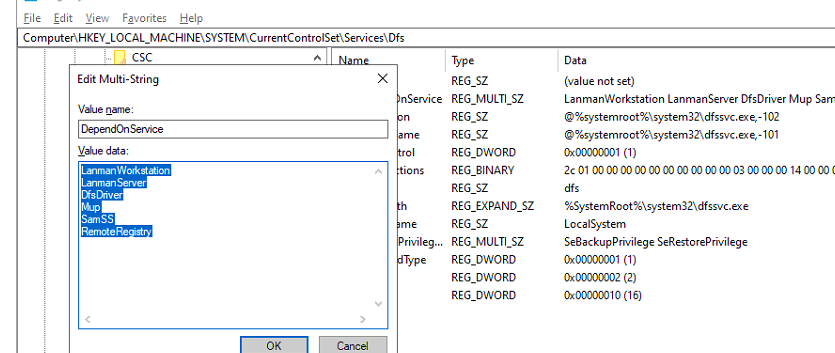
Be sure to reboot your server after these changes and your file shares and network drives should be accessible.